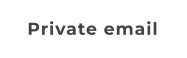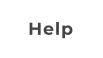Third-Party Software & App Use
The outgoing SMTP mail server REQUIRES authentication enabled (username and password) - Your account
will be PERMANENTLY BANNED if this is not set!
When setting up the account in your respective app or software, DO NOT use autoconfigure options. Your
account may be permanently BANNED due to mistakes made by autoconfigure, even if the account appears to
function. Follow the instructions provided by us.
We allow for account access via IMAP or POP (inbound) and SMTP (outbound) with any third-party software,
app, or webmail service - provided that the third-party solution is set to use our servers over the selected
secure ports with SSL turned on. Our SPF policies do not allow for sending as an "alias" from other software,
apps, or services - the destination server will decline the email in those cases due to SPF instruction. Using
third-party solutions will not remove your ability to use our provided webmail access. Our filter system only
operates within active webmail sessions, so it is the responsibility of the third-party solution to administer its
own filtering system. If using a combination of connection methods be sure to first educate yourself on the
differences in IMAP and POP and the variable settings for each, beyond the extent of the brief info provided
here.
IMAP means that, if properly configured, actions performed on a client machine are reflected on the server so
that other machines will show the same activity and contents when later connected to the server. Several
desktop softwares are known to run slower with IMAP connections due to the extra server to local file
comparison involved
POP means that actions performed on a client machine happen only on that machine, depending on applied
settings, server contents may not be further available for other machines later.
Contents such as the address book is not transferred via the IMAP or POP protocol. Address books must be
imported/exported via the webmail interface itself.
If setting up in an iDevice as a new account, select OTHER as the initial email account type. In recent iOS
versions, on an iDevice the default email app setup process tried to figure out the pop/imap decision for you,
but since our accounts offer both types consecutively - there is no straightforward way to control which option
is auto-selects, or even change it after the fact. To workaround this, when setting up the account: intentionally
put in an additional odd character into the email address itself (such as an extra "q" on the end of the name to
the left of the @ symbol in the email address). This will cause the autodiscovery to fail, and allow you to
manually enter all the account details, including choosing the access type of either POP or IMAP.
Connection Info
Choose manual setup, using the information below. DO NOT use autoconfigure options, autoconfigure can
make mistakes resulting in your account being permanently banned, even if the account appears to function.
Incoming
IMAP configuration
imap server: secure246.inmotionhosting.com
imap port: 993
connection security: SSL
username: (the entire email address)
password: (the password you set during registration)
authentication type: password
POP configuration
pop3 server: secure246.inmotionhosting.com
pop3 port: 995
connection security: SSL
username: (the entire email address)
password: (the password you set during registration)
Outgoing
SMTP configuration
smtp server: secure246.inmotionhosting.com
smtp port: 465
connection security: SSL
username: (the entire email address)
password: (the password you set during registration)
this outgoing mail server does require authentication enabled - Your account will be banned if this is not
set!
Stop being held captive by your Email provider.
Set yourself free through Liberty Morning
Webmail.
Call us 769-798-6761


Third-Party
Software &
App Use
The outgoing SMTP mail server
REQUIRES authentication
enabled (username and
password) - Your account will
be PERMANENTLY BANNED if
this is not set!
When setting up the account in
your respective app or software,
DO NOT use autoconfigure
options. Your account may be
permanently BANNED due to
mistakes made by autoconfigure,
even if the account appears to
function. Follow the instructions
provided by us.
We allow for account access via
IMAP or POP (inbound) and
SMTP (outbound) with any third-
party software, app, or webmail
service - provided that the third-
party solution is set to use our
servers over the selected secure
ports with SSL turned on. Our
SPF policies do not allow for
sending as an "alias" from other
software, apps, or services - the
destination server will decline
the email in those cases due to
SPF instruction. Using third-party
solutions will not remove your
ability to use our provided
webmail access. Our filter system
only operates within active
webmail sessions, so it is the
responsibility of the third-party
solution to administer its own
filtering system. If using a
combination of connection
methods be sure to first educate
yourself on the differences in
IMAP and POP and the variable
settings for each, beyond the
extent of the brief info provided
here.
IMAP means that, if properly
configured, actions performed
on a client machine are reflected
on the server so that other
machines will show the same
activity and contents when later
connected to the server. Several
desktop softwares are known to
run slower with IMAP
connections due to the extra
server to local file comparison
involved
POP means that actions
performed on a client machine
happen only on that machine,
depending on applied settings,
server contents may not be
further available for other
machines later.
Contents such as the address
book is not transferred via the
IMAP or POP protocol. Address
books must be
imported/exported via the
webmail interface itself.
If setting up in an iDevice as a
new account, select OTHER as
the initial email account type. In
recent iOS versions, on an
iDevice the default email app
setup process tried to figure out
the pop/imap decision for you,
but since our accounts offer both
types consecutively - there is no
straightforward way to control
which option is auto-selects, or
even change it after the fact. To
workaround this, when setting
up the account: intentionally put
in an additional odd character
into the email address itself
(such as an extra "q" on the end
of the name to the left of the @
symbol in the email address).
This will cause the autodiscovery
to fail, and allow you to manually
enter all the account details,
including choosing the access
type of either POP or IMAP.
Connection Info
Choose manual setup, using the
information below. DO NOT use
autoconfigure options,
autoconfigure can make
mistakes resulting in your
account being permanently
banned, even if the account
appears to function.
Incoming
IMAP configuration
imap server:
secure246.inmotionhosting.com
imap port: 993
connection security: SSL
username: (the entire email
address)
password: (the password you set
during registration)
authentication type: password
POP configuration
pop3 server:
secure246.inmotionhosting.com
pop3 port: 995
connection security: SSL
username: (the entire email
address)
password: (the password you set
during registration)
Outgoing
SMTP configuration
smtp server:
secure246.inmotionhosting.com
smtp port: 465
connection security: SSL
username: (the entire email
address)
password: (the password you set
during registration)
this outgoing mail server does
require authentication enabled -
Your account will be banned if
this is not set!
Stop being held captive by your
Email provider. Set yourself free
through Liberty Morning
Webmail.